FAQ Answers to frequently asked questions
Navigation on the site
Try emptying the cache or using an updated browser.
A software that blocks ads is installed on your browser.
If you’d like to avoid commercial interruptions, you may activate the Premium version of SkylineWebcams: https://www.skylinewebcams.com/sl/premium.html otherwise follow the instructions to resolve the issue:
Disable AdBlock:
- Click on the extension icon located on the upper right-hand corner of the search bar.
- Click on Do not execute on pages of this site.
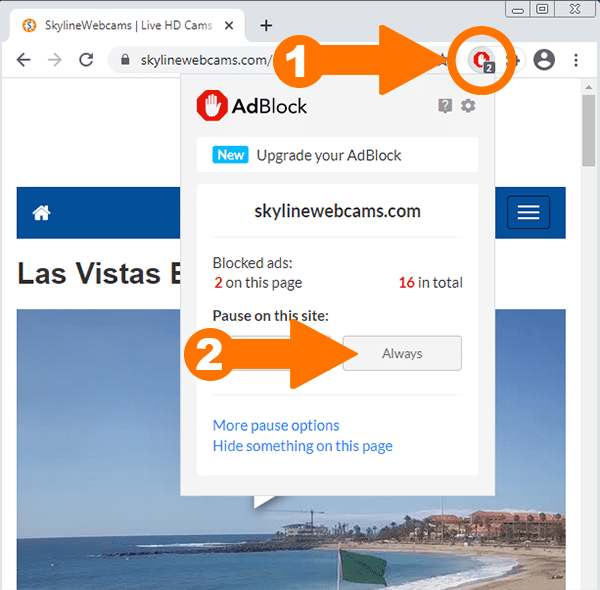
- Click on "Exclude".
- Reload the page and enjoy the world LIVE on SkylineWebcams.
Disable AdBlock Plus:
- Click on the AdBlock Plus icon located on the upper right-hand side of the search bar.
- Click on the blue selector that appears on the right of the text Block ads on this website. The selector switch will move to the left and change to a light grey color.
- Click on "update" and enjoy the world LIVE on SkylineWebcams!
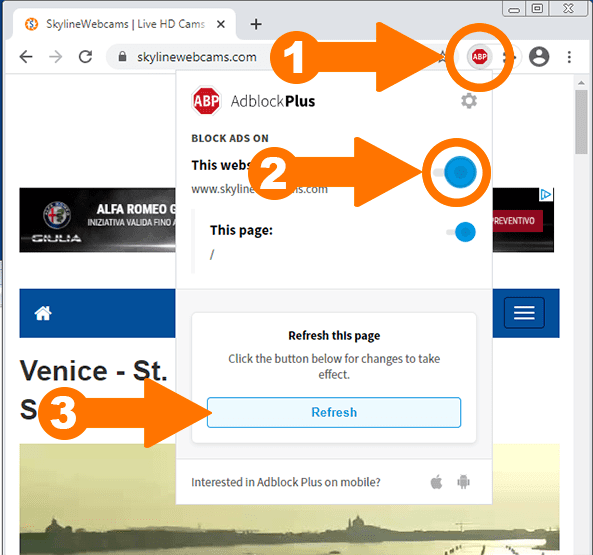
Disable AdBlock Pro:
- Click on the icon located on the right-hand side of the search bar.
- A drop-down menu will appear, click on the green selector that you’ll find near the option +Ads Blocked and make sure it turns red.
- Reload the page and enjoy the world LIVE on SkylineWebcams!
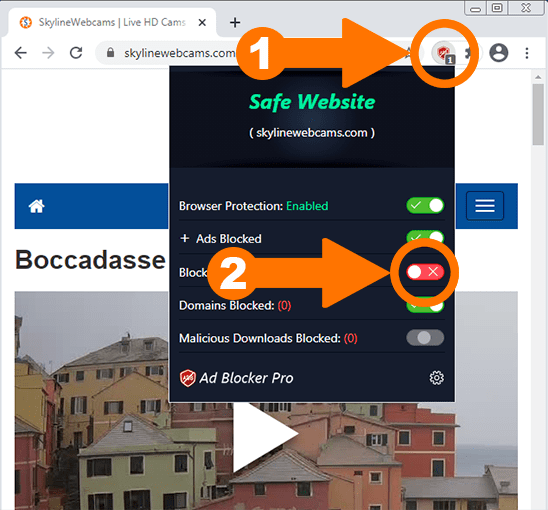
For matters of privacy protection, not all webcams transmit audio.
Move the mouse within the frame of the live feed and, if you see the sound icon, on the bottom right-hand corner, then the webcam does, in fact, have audio. Click on the volume bars to adjust it.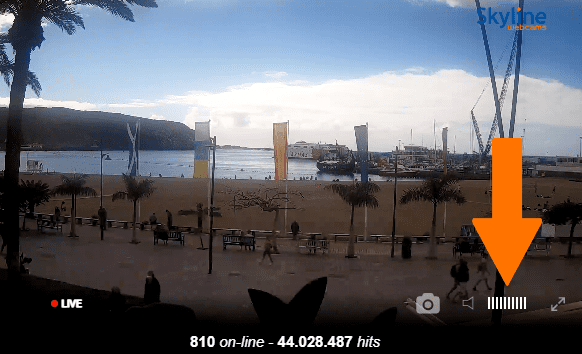
The webcams, to function, require a power and an internet connection. It may occur that, due to network interventions or maintenance carried out within the facilities that host them, some webcams become unavailable, usually for short periods of time, sometimes for longer.
There is no need to signal this, our system quickly notifies our technical staff.
SkylineWebcams does not maintain archives of images and/or recordings. Time-lapse videos are generated on a day-to-day basis, each video is overwritten with more recent images and, in no case, does the system memorize prior content. The only viewable time-lapse is, therefore, the one published on the site.
No, time-lapse videos cannot be saved, published nor used to create derivative works.
Yes, in the event the sharing link is available. For further information please consult the page: https://www.skylinewebcams.com/sl/terms-of-use.html
Premium – special features
The Premium plan allows access to features and services that will render your navigation experience on SkylineWebcams more exciting.
With Premium you can explore the site without ads, view webcams in Full Screen mode, quickly access your favorite webcams, take pictures and share them on the site, communicate with other users thanks to the chat, travel from one corner of the globe to another in just a few seconds with the interactive map and the search engine. Subscribe to Premium now: https://www.skylinewebcams.com/sl/premium.html
No, upon expiration you may decide whether to make a new subscription or navigate SkylineWebcams without Premium benefits.
To use the features of the Premium plan, you must login by clicking on Login located on the upper right-hand side of the menu bar.
The credentials required to enter the site are those selected at the time your account was created.
If you forgot your password, click on Login and, within the pop-up window, click on “Forgot password?” to execute the recovery process.
For further assistance send an e-mail to info@skylinewebcams.com.
With Premium you may create an avatar that represents you when interacting with other users within the SkylineWebcams community.
The first time you login, you’ll be assigned an avatar and an automatic nickname (a fictional name, for example: user1234), that you may customize at any time by selecting the details of the cartoon image that represents you.
- Login to your account and click on the user icon located on the upper right-hand side to open the drop-down menu.
- Select “User profile”.
- Use the options “Change nickname” and “Change look” to personalize your profile.
Adding a webcam to your “favorites” list is an exclusive feature reserved to Premium users.
If you’ve already logged in, to create your list all you have to do is click on the heart-shaped symbol located below the live video.
After having added the desired webcams to your favorites, click on the heart on the menu to quickly access them.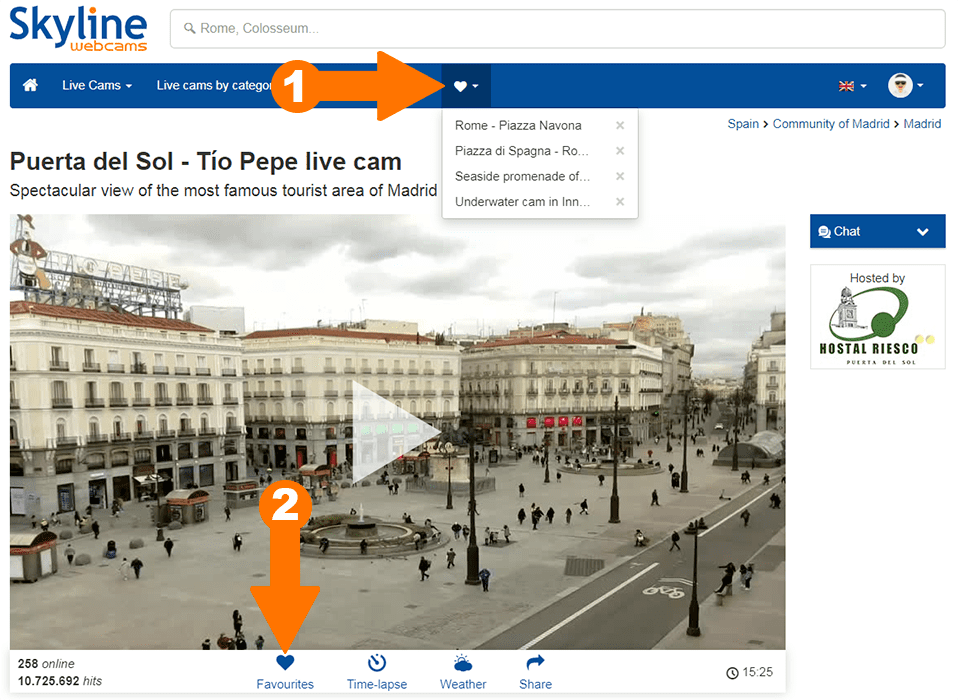
The Interactive Map is an exclusive feature reserved to Premium users.
The Map allows users to travel the globe far and wide admiring the cams from the exact point they are installed.
After logging into your profile:
- Click on the globe icon that’s located on the menu bar.

- Use the mouse to move on the map, the mouse wheel to zoom.
- Click on the preview picture to see the live images.
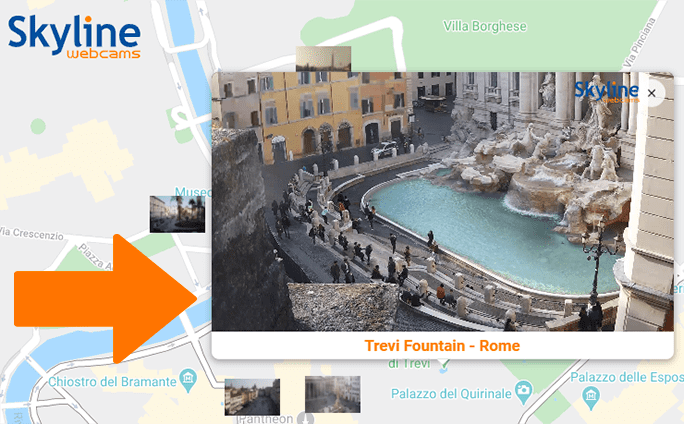
The “photograph” feature is reserved to Premium Users.
Photographs allow you to capture the view you’re admiring on SkylineWebcams: romantic sunsets, breathtaking sunrises, specific events, etc.
To use the feature login and click on the camera icon located on the bottom right-hand side of the live webcam window.
Once the picture is taken, add a title and click on “Publish”. The publication is subject to approval, some time will pass before you see your photo in the gallery.
Note: at the moment, this feature is not available on some Smartphone devices.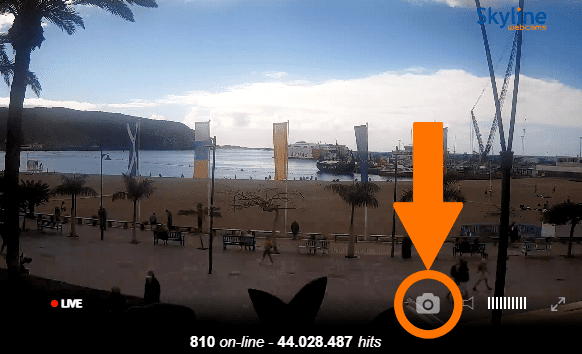
Photographs are subject to approval and are generally published from Monday to Friday.
It may occur that some photographs are “doubles” (for example: the same photograph taken by a different number of users at the same time) and for this reason they are rejected. In this case, better quality pictures that include descriptions are favored. Photographs that contain inappropriate comments or that appear to be incomprehensible (for example: pictures taken at night that are extremely dark or damaged) are also discarded.
The chat is a multilingual communication tool in real time. If you’ve already logged in, you’ll find it next to the live video, or underneath it if you’re connected with a Smartphone.
- Click on “Chat”.
- Click on the box where “Write your message” appears, add your text and, if you want, add an emoji!
- Click “Enter” on your keyboard to publish your message.
Request a webcam
Our team is always looking for new and spectacular locations to share with our users, although we welcome suggestions, we’re keen on being contacted by businesses that are interested in hosting our cams. If you manage a business, for example a hotel, a bar, a shop, a private office with a wonderful view then read the next FAQ (otherwise spread the word among your friends).
We’re always looking for magical locations to explore, exotic beaches or historical city centers.
If you want to install a webcam, send us a request through: https://www.skylinewebcams.com/sl/get-live-cam.html
Our team will contact you as soon as possible.
Our webcams are cutting-edge and ready for use.
All you need to do is connect them to a power socket and a normal ADSL modem to broadcast live images across the globe.
Only webcam hosts may embed the live video feed on their website.
However, you may incorporate a photogram that updates every 5 minutes. Click on “Embed”, located among the sharing options found under the live video, to obtain the html code.
Only webcams equipped with our technology are published on Skylinewebcams.
If you want to broadcast your view on our network send us a request through the following form: https://www.skylinewebcams.com/sl/get-live-cam.html
Yes, our cameras have IP 67 protection rating, so they can withstand harsh weather conditions.
The only essential maintenance that must be carried out is the cleaning of the lens; the frequency of this operation may vary from a few weeks to over one year, depending on the area where the cam is installed.
